The Logitech G930 is the wireless sibling of the Logitech G35. Tuned for a little less bass and having less powerful drivers, the G930 makes for a comfortable headset that lasts a long time before needing to plug it in. However, many users have complained about this headset cutting in and out during gaming sessions - not cool, especially when the game loses the headset as a valid sound option when it comes back online.
This all being said there are some sure fixes - all having to do with some theory in wireless tech. Read-on to solve your G930 wireless issues!
The G930 communicates with the headset via a small USB dongle. The transceivers are tuned to the 2.4GHz no-licence-needed band. This is partly what helps keep cost and headaches down for logitech. Other bands (like FM, for example) require licences be bought for usage. The costs rise depending on coverage zone, geographic area, and such. You may have many 2.4GHz devices in your house, which brings me to my first fix for the G930 wireless cutting in and out.
a) Your wireless router may be the most offensive device to the G930 communication link. It likely houses a 2.4GHz radio. The easiest way to reduce interference is to move it further away from the G930. If your wireless router is right next to your computer, then good luck getting it to work reliably! In my tests it didn't seem to matter what channel my router transmitted on. In any case, you can't tune the channel on the G930, so good-luck finding an open channel for your router to transmit on. Other devices that may interfere include wireless house-phones, wireless keyboards and mice, wireless speakers, and a whole host of others. Check your wireless devices to see if they transmit at 2.4GHz. Many of these other devices don't transmit as powerfully, so simply moving them away should make a big difference.
b) In the event that moving your other devices doesn't work, there are more involved or costly options. In my case, I had to turn off the 2.4GHz radio on my dual-band wireless router and only use the 5GHz band. Luckily, only a few friends and family members with old iPhones couldn't access my wireless network when they were around, but this may not be the case for you. I bought my router for its long-range, so moving it around the house did nothing.
c) On the costlier side, you could buy new wireless devices that transmit above 2.4 GHz. They are usually on the 3GHz to 6GHz range. Any of those won't cause interference. If you are lucky, you already have wireless devices outside of the 2.4GHz range. My Logitech wireless mouse, for example, transmits at 500Hz, which is much lower.
d) Now into the theory... All wireless devices need some sort of amplifier and antenna to broadcast signal. There are many varieties that produce different power-outputs and beam-patterns. Power is measured in dB and can be adjusted on some devices like wireless routers. If your router broadcasts far outside your house and you don't need it to, you can try adjusting its power output down to keep the signal inside the house - this also increases your network security. This weaker signal may not interfere with your G930 headset.
Antennas control how the signal is dispersed. Some have a 360 degree (omni) pattern and some have more narrow (directional patterns). Typically a wireless router is nearly 360 degree, though many 120-180 degree antennas have some backward dispersion. In any case, the beam-pattern often doesn't matter that much for home-grade electronics, but remember that little USB dongle for your headset? It has a tendency to transmit and receive signal best from one direction. If you open up the dongle (which I do not suggest you do) you'll find the antenna is facing the same direction as the LED indicator on the dongle. So now you know which way to face the dongle.
This is where that annoying wind-up usb extension-thing with the single-slot hub on it comes in handy. If you plug the dongle into your front or rear usb ports on your desktop or laptop, it will likely be pointing straight up, down, left, or right. None of these are great positions. If you utilize that one-port hub Logitech included with your headset you can orient the dongle right in line-of-sight of your headset (on your desk preferably) and turn the antenna toward yourself. Moreover, the headset receives a vertically oriented signal best. If you have the dongle in the hub you will get a vertically transmitted beam. Put the dongle in a usb port on your computer and it is likely not only transmitting the wrong way, but in a horizontal pattern.
Now, it is possible that all this might not fix your problems, but if that's the case then the headset is probably a lemon or in need of repair. In my case turning off my 2.4GHz wireless network on my router fixed 90% of the cut-outs and making sure the dongle was pointing at me in the hub fixed the rest.
Note: If you were confused by any of the jargon, please remember to "Google That." In an age where wireless is becoming more prevalent it doesn't hurt to know a little more about it.
Cheers and I hope this helps improve your experience with the Logitech G930!
Edit: I discovered one more fix recently that is related to the battery and software. I am not the only person to find this. Go to Program Files > Logitech Gaming Software > Resources > G930 > Manifest and edit the file inside (you'll need to open the file in admin mode) - find <battery turnOffInterval="900"... and change the 900 to "0." This will keep the headset from power-cycling or shutting off during use. I'm not sure if it is a bug, but I noticed at one point that my headset cut out after a patterned time...15 minutes (900 seconds). Hope this helps.
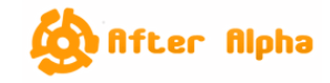

No comments:
Post a Comment