Specifically: Intel → AMD → Intel → AMD and now INTEL again.
Cross platform motherboard switches are scariest for me, even thought I've done them multiple times. In order to ensure I don't BSOD or lose my boot, I do the following:
- Uninstall motherboard specific drivers or utilities from 'Programs and Features.'
- Uninstall motherboard specific drivers or utilities using Revo Uninstaller free version.
- Uninstall (not disable) motherboard specific drivers from 'Device Manager.'
- Like: audio inputs and outputs, network adapters, ports(COM&LPT)
- universal things such as USB can stay, as well as non-motherboard specific drivers such as your display adapters.
Until you replace your motherboard you will lose all functioning of the uninstalled pieces of hardware (be warned!). As long as you catch everything, you should have no problems switching over to a new motherboard.
A few things that might happen:
- Windows might have to complete an Automatic Startup repair. This can take awhile, and (in Window 8's case) you will not see the repairs because the screen will be blank with only a Windows logo on it until it is finished. By the way, this is probably Microsofts stupidest attempt at simplifying the OS. I think we all like simple computing, but not at the cost of not knowing what is going on when it is critical.
- If Automatic Startup Repair does not help, insert your pre-made recovery disc (you made one, right?) and try to make repairs from there. It should work.
- If not, boot into Safe Mode. Press F8 during boot until a dialogue pops up asking you to choose your Windows boot type. Choose Safe Mode (obviously) and check and see what drivers may be conflicting, need to be deleted, or need to be installed.
- If all of this fails, you will have to do a clean install. This is why you should have a current backup handy to restore from later. Better yet, make an EasyTransfer file just before you make the switch to streamline the process of getting things back to normal. A backup insures redundancy, while EasyTransfer will make things simple.
In the end, some say that this is a gamble. I've never suffered major problems, but some computers may be more finicky than others.
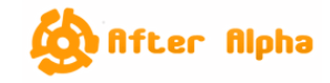
No comments:
Post a Comment